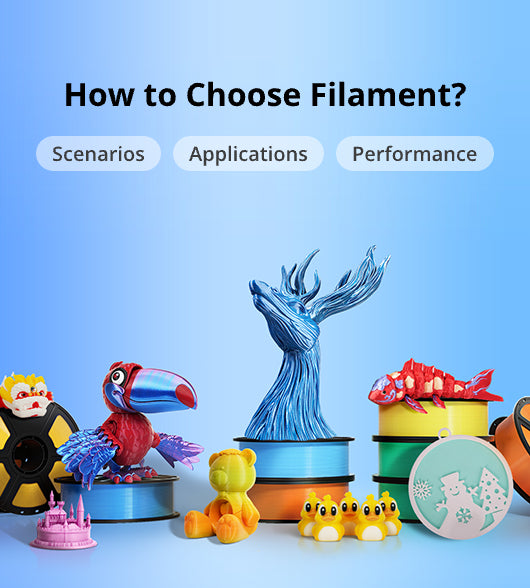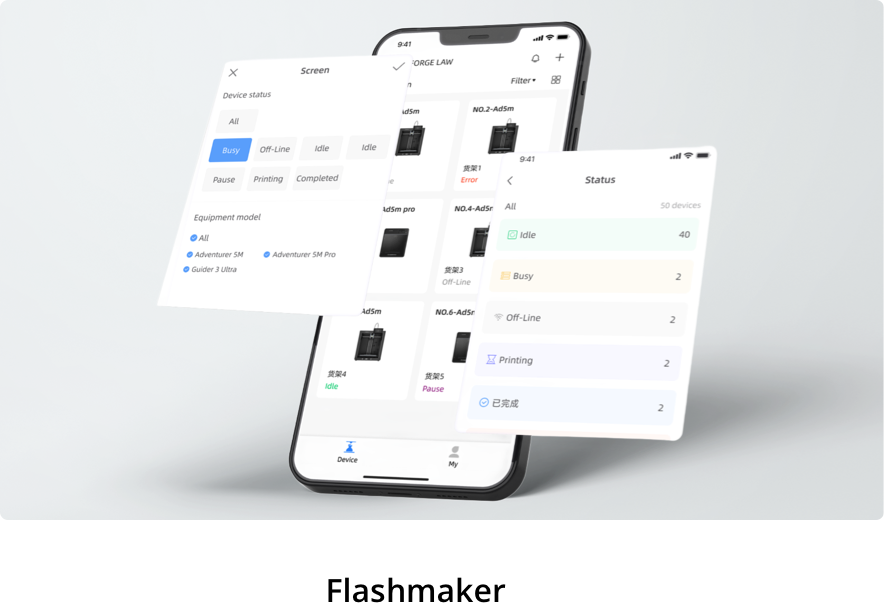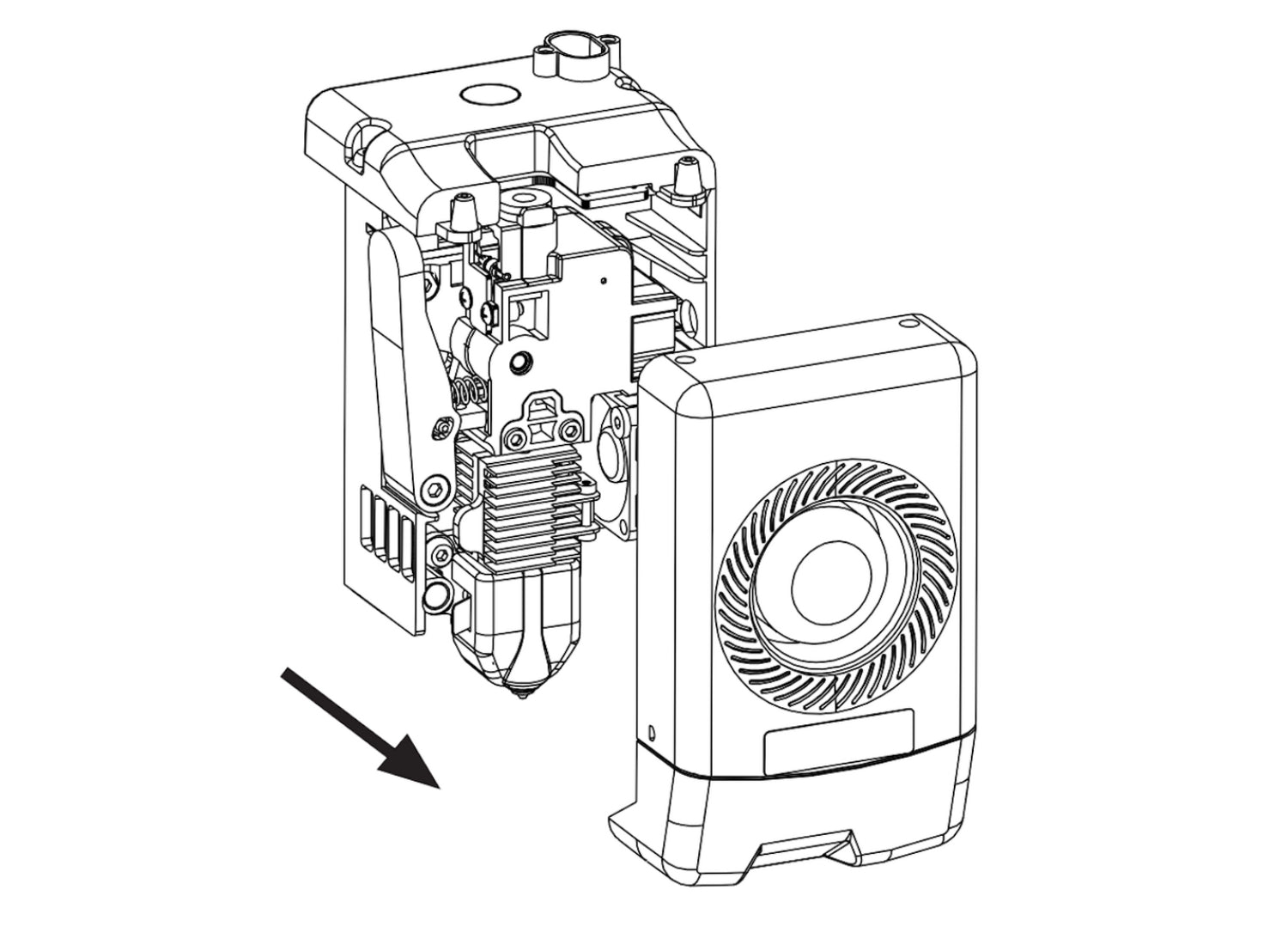Q6. Can filaments from other brands be used?
Yes. You can use filaments from other brands, like eSun, Bambu Lab, Creality, Elegoo, but certain parameter adjustments are required due to slight temperature differences in different filaments.
Q7. What to do if your print is warping or not adhering well?
Solution 1: Increase the bed temperature to improve adhesion between the bed and your print.
Solution 2: Add a brim when slicing your model.
Solution 3: Apply glue.
Solution 4: Clean the bed to remove any grease or residue.
Solution 5: Check if the bed is level. The leveling and calibration function can be used.
Q8. What to do if print files can not be found and the screen displays only folders after inserting the USB flash drive?
The USB flash drive format may be incorrect. The device supports the FAT32 file
system. Please format the USB flash drive to FAT32.
Q9. What to do with the Wi-Fi connection failure?
1. Please check if the Wi-Fi name contains special characters. If so, modify it and try again.
2. Please check if the password contains special characters. If so, modify it and try again.
Q10. What to keep in mind during a firmware update?
Do not power off the printer or disconnect from the network during firmware download or
update to prevent update failures.
Q11. Why is the screen blank on startup?
If the startup sound can be heard, please replace the screen or the cable. If not, please contact customer support <customer@flashforge.com>.